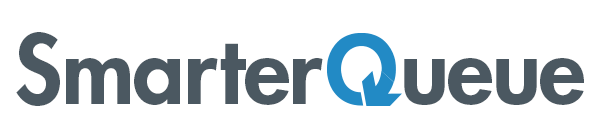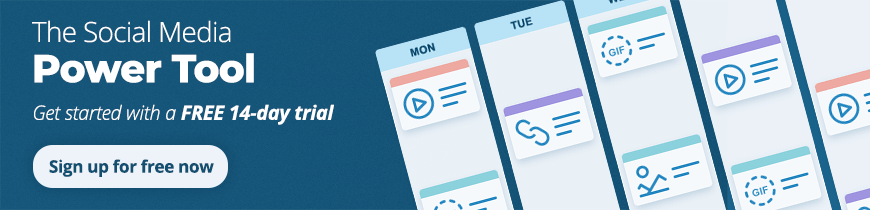Getting seen on social media isn’t always easy.
When you’re competing for attention with posts from hundreds or thousands of other accounts, you can spend hours trying to craft posts that will break through the newsfeed noise.
That’s why we’ve added a slew of new media management features to help you stand out and save time doing it:
Now, you’ll be able to find new content and oversee all of your existing media in one place. Say goodbye to your 10 open tabs when managing your various media sources. Say hello to SmarterQueue and your new media dream team!
Native Video Uploads
Upload videos directly to your social posts and they will appear as native videos when published on Facebook and Twitter. Use video to connect with your audience on another level. Social video generates 1200% more shares than text and images combined.
When you use evergreen recycling to reuse your best video posts again, you’ll reach more of your audience than ever before.
For best results, upload videos that are less than 2 minutes long, and 1280×720 resolution.
Animated GIF Support
Share GIFs with your audience directly from SmarterQueue, and they will autoplay on Facebook and Twitter. Animated GIFs are a great way to increase engagement, and easier to produce than video. Plus, some things are just better animated: GIFs convey information and emotion more readily than any other medium.
You can add a GIF to your posts from the Post Editor or in Find Content. In the post editor, just click “Add Media” to see all the ways you can share animated GIFs with your audience.
You can upload GIFs from your computer, copy GIF URLs from the web, search for a GIF in SmarterQueue using Giphy, or use past GIFs you’ve already shared in My Media.
Image and GIF Search
Search for high-quality, free images and GIFs without leaving SmarterQueue. You can now access the Giphy, Pixabay and Unsplash libraries through SmarterQueue. It only takes seconds to add the perfect image or GIF to your post; helping you add the finishing touch to every social post.
You can search for images from the Post Editor or in Find Content.
My Media Library
Never lose a video or image again. Search for and re-use your images, GIFs, and videos with the click of a button. With all of your media in one place, you can find any image, any time.
There are loads of ways to search your media library quickly, using a number of parameters:
- Type: images, GIFs, or videos
- Origin: uploaded from your computer, or shared from the web
- Size: wide, tall or square
- Date: the newest or oldest
- Use: the most or least posted
- Engagement: the most or least engagement
You can find My Media from the Post Editor or in Find Content.
For more on how to make the most of your new media dream team, check out:
How to Harness the Power of Video on Social Media
7 Reasons To Embrace Social GIFs
How to Attract an Audience with the Best Social Images