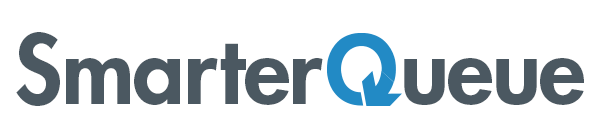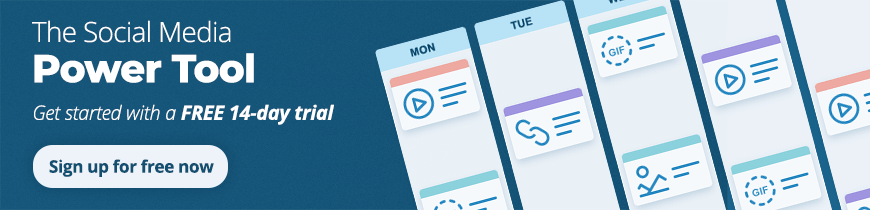Social media monitoring. It’s a key puzzle piece in a solid social strategy. Not only does it allow you to check what’s being said about your brand, enabling you to proactively learn, improve your product and respond, it also lets you stay on top of relevant industry topics, and what your favourite influencers or thought leaders are publishing.
And if you’re not listening, how can you have a conversation?
Social media is a two-way street: it’s not enough to just post your content and give nothing in return. To create meaningful relationships and build strong connections, you need to show you value what others put out there, too.
We at SmarterQueue know that it can be seriously time-consuming to stay on top of all your social media tasks at the best of times, let alone adding social media monitoring into the mix.
Luckily, streamlining and simplifying social media tasks is what we do best!
So, we decided to make it a breeze for you to interact with social content, with the launch of SmarterQueue Engage.
Start Conversations and Build Relationships with SmarterQueue Engage
Here’s a quick video guide to how social media monitoring with Engage works:
SmarterQueue Engage lets you:
- Monitor brand mentions on Twitter
- Monitor competitor mentions on Twitter
- Monitor keywords and hashtags on Twitter
- Monitor your Twitter Lists for any of your connected Twitter accounts
- Monitor Twitter Timelines for any connected Twitter account
- Discover Facebook Pages to engage with
- Discover Twitter feeds to engage with
- Save your favourite sources for easy access
- Like or comment on Facebook posts
- Like, retweet, or quote Twitter posts
Let’s dive a little deeper into the ways you can use Engage.
Monitoring and Quoting Your Brand Mentions on Twitter
You’ll be able to see Twitter mentions of your brand name by selecting the ‘Mentions timeline’ for your chosen profile. You can filter your results by content type; choose to exclude retweets or replies; and sort by latest or the most popular.
Save your source with a name like, [Your Brand Name] Mentions, so you can check your Twitter @mentions with one click each time you open Engage.
You’ll be able to like, retweet or retweet with a comment, as shown in the gif.
Monitoring Competitors on Twitter
A big part of social media monitoring is keeping an eye on the competition. With Engage, you can set up saved sources for Twitter mentions of your competitor brands, as well as saving their Facebook and Twitter feeds, so you can take inspiration from what they’re up to.
For example, let’s say you’re a high-end department store, with Macy’s as a top competitor. Your Engage sources might look a little like this, with folders for your brand mentions, industry terms, influencers, and competitors.
Let’s zero in on your competitor folder:
Here, you’ll see that we’ve added competitors in sets of three: their Facebook Page, Twitter account, and Twitter hashtag.
Here’s an example of how you can use competitor social media monitoring to attract new customers. If we explore what people are saying about @Macys, we’ll come across gems like this.
We can swoop right in and let this Tweeter – and other customers – know that we’re the exclusive stockist of Vita Fede jewellery, by quoting the original query and our response.
Monitoring Keywords on Twitter
Set up industry terms or keywords that you’d like to monitor tweets around – it can be a hashtag, a keyword or a phrase, and save it as a source to easily view the latest tweets containing your chosen term.
Let’s use ‘sustainable fashion’ as an example:
You’ll see tweets from the last seven days containing the phrase ‘sustainable fashion’. You can sort by engagement or most recent, and filter by content type, excluding replies or retweets if you want to.
From here, you can ‘like’ any tweet as any of your connected profiles, retweet, or retweet it with a comment.
Monitor Twitter Lists
Twitter, as you may know already, lets you create ‘Lists’, which are groups of Twitter users. For example, we’ve created a ‘Fashion’ list, including Twitter accounts like @Vogue, @ElleMagazine, and @MarieClaire. Our Fashion List’s timeline will show us tweets from all of the accounts in the List.
You can access any of your connected Twitter profile’s Lists in Engage, and save them so you can easily view all the latest posts from your list.
Here’s an example of our Fashion list – as you can see, you can like, retweet or quote any of the results. You can sort by engagement or most recent, and filter by content type.
Monitor Twitter Timelines for any connected Twitter account
Your Twitter timelines work just the same way –– the tweets shown will be from all of the accounts that the profile follows, and you can sort by most recent or most popular.
So, let’s take a look at how you might organise your sources:
This is how we’ve chosen to set up Engage, but you can choose as many different folders as you need.
Bonus – Using folders to organise your sources is awesome for anyone who’s juggling social media for multiple brands!
Discover Facebook Pages and Twitter accounts to engage with
When you type a keyword into the search bar in Engage, you’ll see suggested Facebook Pages and Twitter accounts that are most relevant to the search term.
You can use this to find existing profiles that you know exist, or use certain keywords to see what comes up.
Once you’ve found the Facebook Page or Twitter profile you’d like to monitor and engage with, you can save it to access easily in future.
You can comment on and like Facebook posts as any of your connected Facebook Profiles.
So, there we have it – a whistle-stop tour of SmarterQueue Engage. Whether you’re new to social media monitoring or a pro, you’re bound to find this a useful addition to your SmarterQueue dashboard!
How are you planning on using it? How will you set up your folders? Any awesome tips you think we missed? Let us know in the comments!
And, if for any reason you haven’t yet tried SmarterQueue (why not?), we’d love to invite you to try it out for free. It’s the smartest all-in-one social media management tool for savvy marketers, influencers, entrepreneurs, and businesses.
Publishing? Check. ✔
Scheduling? Check. ✔
Curation? Check. ✔
Analytics? Check. ✔
Social media monitoring? Check. ✔
Top-notch customer service? Check! ✔