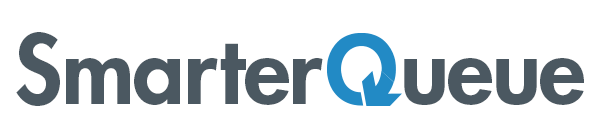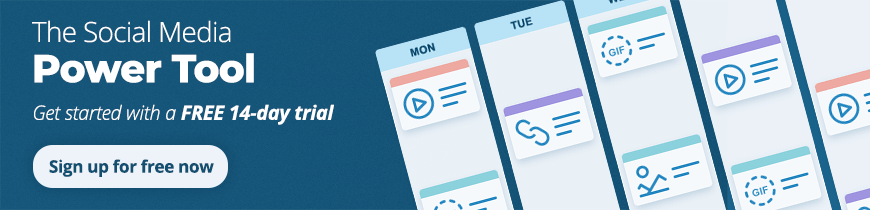Your Queue will never be empty again! SmarterQueue can now auto-publish blog posts to Facebook, LinkedIn, Twitter and Pinterest with our latest feature, Auto-Post from RSS. You simply set up your favourite RSS feeds to automatically add new posts to your Queue, without manually checking and adding them yourself. 💁
This will make your weekly social media scheduling even easier, taking the manual work out of sourcing blog content to share: it’ll appear directly in your Queue for easy editing, or simply auto-publishing as it is.
Shall we give this a try?
How to Set Up Auto-Post from RSS in SmarterQueue
Head to ‘Add Content’, then ‘Import from RSS’.

Decide which blog to use – we recommend kicking things off with your own blog, but you can add other trusted sources, too.
Enter your blog URL:


You’ll see the latest blog posts from the RSS feed show up. Now for some configuration:
Hit ‘Save Source’, and choose ‘Auto-Import’.

You’ll see a few more options to choose from. 👀
- Title: Pick a title for your RSS Feed
- Search Term: Select a keyword or phrase for posts to contain to be imported
- Auto-Import: Set this to ‘on’.
You’ll also have an extra set of options on the right-hand side:
- Add New Posts To: Here, select when the new posts should be published: top or bottom of the Queue, saved as a draft or published immediately
- Category: Select a Category for your blog posts to be Queued in
- Import to These Profiles: Select which profiles to post to

Advanced Options:
- Add Old Posts To: You can decide to add existing posts to the top of bottom of your Queue, post them right away, save as draft or not import them
- Prefix Text: Allows you to add a pre-defined piece of text before the article title in your post
- Suffix Text: Allows you to add a pre-defined piece of text after the article title in your post. If your blog has a hashtag, this is worth considering
- Recycle Posts: You’ll be familiar with these options – whether to recycle the posts, and how often
- Image Options: If the RSS feed is missing an image for the post, SmarterQueue can fetch one from the blog post

Not keen on having the posts publish to social media without your edits? No problem: just set them up to ‘Save as Draft’, and you’ll be able to edit them before publishing each time.
Pro Tip: Set up Variations when editing your drafts so you can A/B test different copy to accompany your posts!
Otherwise, you can decide to have them published immediately, add them to the top or the bottom of your Queue.
Once you’ve saved your RSS feed, you’ll find it in the left-hand column:

It’ll show you all the latest blog posts, and their ‘imported’ status.

What do you think of this latest feature to auto-share RSS posts? We’d love to hear how you’re using it. Let us know in the comments 👇