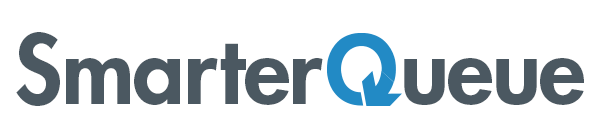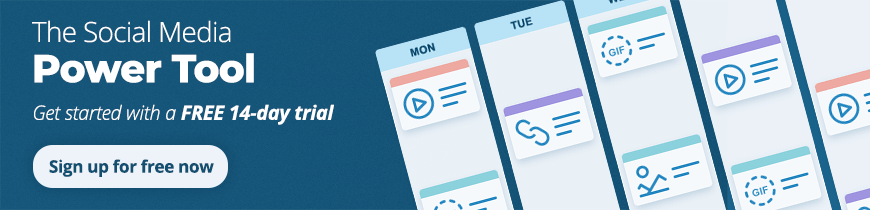Ever wish you didn’t have to create Stories on the fly?
Well, you don’t.
(Caveat: We do need to make one thing clear: you do need to be using iOS for this to work).
How to Schedule Instagram Stories via SmarterQueue (on iOS)
Create your Story, or Stories, any way you like, so you have them ready to upload.
Looking for inspo? Donna Moritz’s blog 9 Best Instagram Tools for Visual Storytelling will give you some great tools for next-level Stories.
1. Schedule your post as you would a normal Instagram post, via SmarterQueue
Assign it a Category, and select one or more Instagram profiles to post to. You don’t need to add a caption, since you’re posting it as a Story. Schedule it for the date and time you’d like it go live on. (If you need a tutorial on posting to Instagram, here it is!)
2. Open the SmarterQueue app when you get the post notification

3. Hit ‘Post to Instagram’📸
Now, you’ll notice that you have two options at the bottom: ‘Story‘ and ‘Feed‘.
Think you can imagine what comes next…

4. Yup, select ‘Story’.
Now, you’ll be taken straight to the Story Editor, where you can customise your post with emoji, gifs, text, geotags and filters.

Our example shows our new feature, the Instagram Visual Planner.
5. Continue to post your Story as normal via your Instagram App
By now, everything should be looking familiar – you’ll have all the same options as you would normally when you’re posting Instagram Stories.
Posting this way is great because it still means you can take advantage of Instagram Stories’ interactive features, like gifs, locations and stickers…
But you have the added advantage of creating your templates in advance, and adding them to your Queue so you don’t need to think about it until you get the post notification! This enables you to pre-plan slick Instagram Stories content in advance, and still reap the benefits of Instagram’s awesome interactive features.
Have you scheduled Instagram Stories with SmarterQueue before? Let us know in the comments!👇